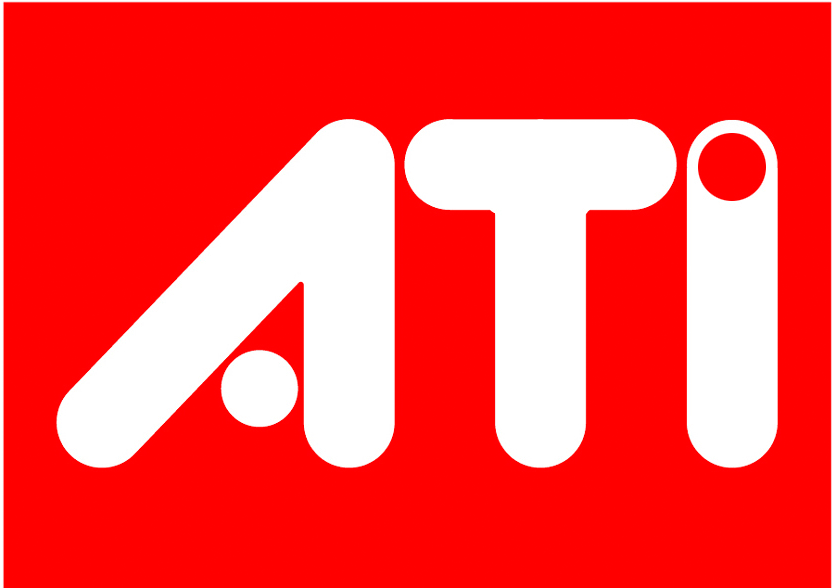
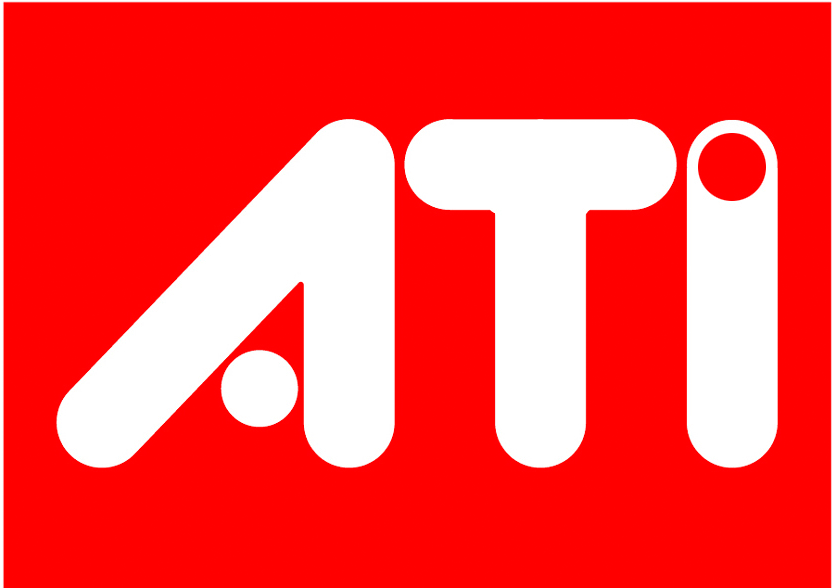
ATI Proprietary Linux Installer
The ATI Proprietary Linux Installer makes installing the ATI Proprietary Linux driver a much simpler and user friendly experience. The new ATI Proprietary Linux Installer provides two modes of installation. The Install Driver option provides a simple driver installation process, and the Generate Distribution Specific Driver Package provides a simple way to generate a package for your distribution.

Note: ATI recommends that you create a central location for your ATI Proprietary Linux driver downloads.

Note: ATI recommends you uninstall the ATI Proprietary Linux Driver before installing a newer version

Note: `fglrxconfig` is no longer provided with the ATI Proprietary Linux Driver Installer. To configure your display devices, use `aticonfig`.
Operating Systems Distributions Supported
The latest version of the ATI Proprietary Linux driver is designed to support the following Linux distributions:

Note: The ATI Proprietary Linux driver may install on a number of other Linux distributions. Refer to the installation instructions for more information.

Note: ATI has accepted contributed packaging scripts to allows creation of other packages, but does not necessarily test, verify or warrant the reliability. Currently Red Hat Enterprise Linux suite and Novell/SuSE product suite are supported Linux distributions
Minimum System Requirements
Before attempting to install the ATI Proprietary Linux driver, the following software must be installed:
- POSIX Shared Memory (/dev/shm) support is required for 3D apps
- glibc version 2.2 or 2.3
- Linux kernel 2.4 or higher
- XOrg 6.7,6.8,6.9,7.0 or 7.1; XFree86 version 4.3

Note: If a Linux 2.6.11 or newer kernel was built with CONFIG_AGP enabled, the kernel AGP frontend is required to load the fglrx kernel module. To identify whether your kernel was built with CONFIG_AGP enabled, look for CONFIG_AGP=y in the kernel config file, or if the 'agpgart' module loaded.
System Recommendations
For best performance and ease of use, ATI recommends the following:
- Kernel module build environment - should include the following:
- ISSE Support enabled in your Linux Kernel
- The rpm utility should be installed and configured correctly on your system, if you intend to install via RPM packages
- QT version 2.x.x is needed for the ATI Control Panel, but is not mandatory

Note: In order to use the fglrx internal AGP support, you have to make sure that the kernel agpgart support is not active, i.e. it is not compiled into the kernel and the kernel modules are not loaded. If the fglrx kernel module detects that the kernel agpgart support is active, it will automatically use that even if its internal AGP support is requested in order to avoid conflicts that can cause problems under some circumstances.
Uninstalling the ATI Linux Proprietary Driver
Un-installing the ATI Linux Proprietary Driver is dependent on the mode of initial installation.
Automatic or Custom Driver Installations
If the ATI Proprietary Linux Driver was installed using either the Automatic or Custom options, then do the following:
- Launch the Terminal Application/Window and navigate to the /usr/share/fglrx folder.
- With super user permissions, enter the command "sh ./fglrx-uninstall.sh"
You have now successfully uninstalled the ATI Linux Proprietary Driver.
Package Generation
If the initial installation of the driver was done via the Operating Systems package management software (rpm, apt, etc.) then please use that package management software to remove the ATI Proprietary Linux Driver.
Install Driver Option
The Install Driver option provides two driver installation options. The Automatic option installs all driver components, and the Custom option allows for the selection of driver components to be installed.
Automatic Driver Installation Option
To install the ATI Proprietary Linux driver using the Automatic option, follow these steps:
- Launch the Terminal Application/Window and navigate to the ATI Proprietary Linux driver download.
- Enter the command sh ./ati-driver-installer-8.28.8.run to launch the ATI Proprietary Linux driver installer. The ATI Proprietary Linux Driver Setup dialog box is displayed.

Note: You must be logged in with super user privileges in order to successfully install the ATI Proprietary Linux driver.
- Select Install Driver and click Continue. The ATI License Agreement is displayed.
- Read the License Agreement and Click I Agree to continue the installation, or Cancel to terminate the installation. The Mode of Installation Dialog Box is displayed.
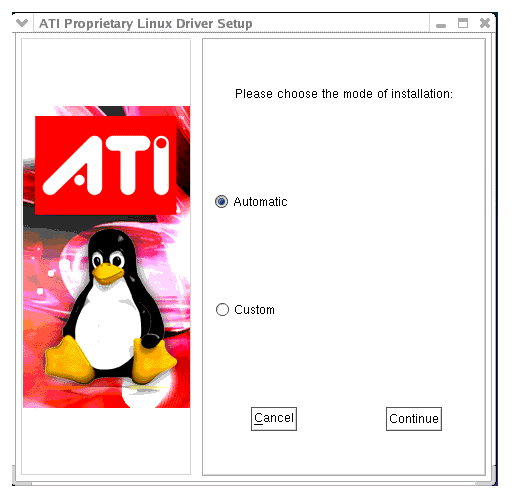
- Select Automatic and click Continue. The ATI Proprietary Linux Driver is installed, and the Installation Complete Dialog box is displayed.
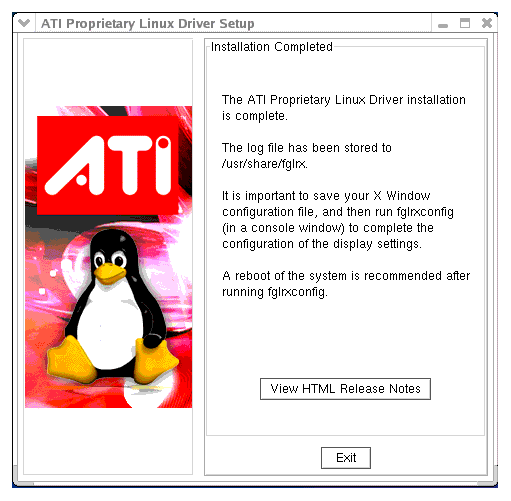
- Click View HTML Release Note for last minute driver information, or Exit to close the ATI Proprietary Linux Driver Installer.
- Launch the Terminal Application/Window and run /usr/X11R6/bin/aticonfig --initial to configure the driver.
- Reboot your system.
You have successfully installed the ATI Proprietary Linux Driver.
Custom Driver Installation Option
The Custom option allows for the selection of driver components to be installed. To install the ATI Proprietary Linux Driver using the Custom option, follow these steps:
- Launch the Terminal Application/Window and navigate to the ATI Proprietary Linux driver you have downloaded
- Enter the command sh ./ati-driver-installer-8.28.8.run to launch the ATI Proprietary Linux driver installer. The ATI Proprietary Linux Driver Setup dialog box is displayed
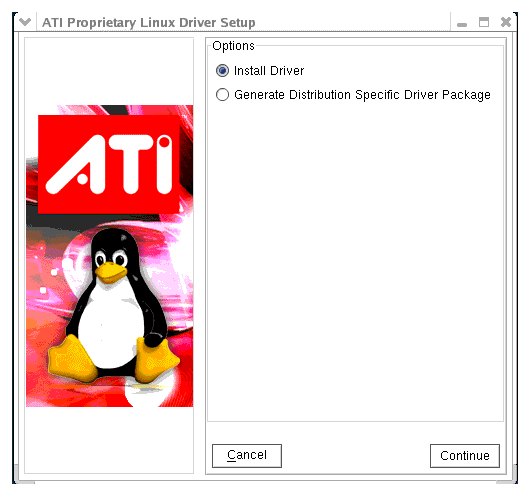

Note: You must be logged in with super user privileges in order to successfully install the ATI Proprietary Linux driver.
- Select Install Driver and click Continue. The ATI License Agreement is displayed.
- Read the License Agreement and Click I Agree to continue the installation, or Cancel to terminate the installation. The Mode of Installation Dialog Box is displayed.
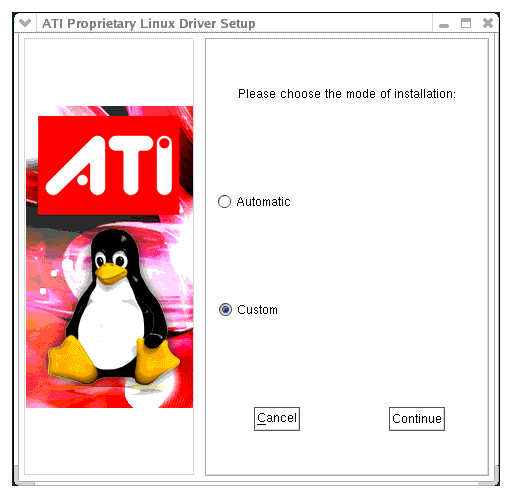
- Select Custom and click Continue. The ATI Proprietary Linux Driver Setup options is displayed.
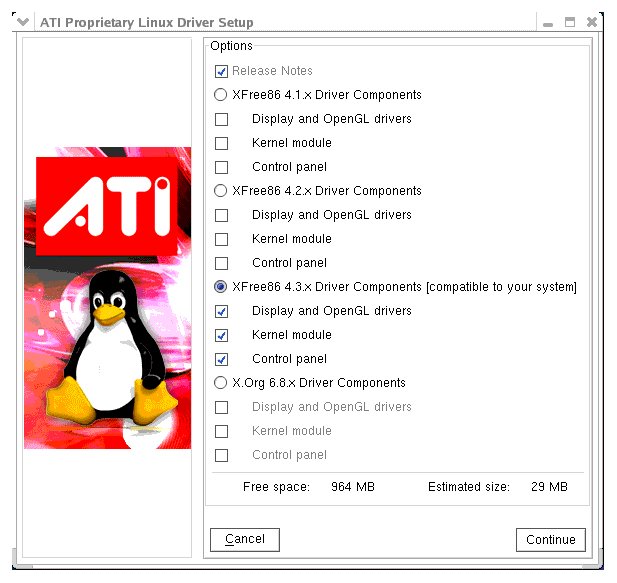
- Select the driver components to be installed and click Continue. The ATI Proprietary Linux Driver is installed, and the Installation Complete Dialog box is displayed.
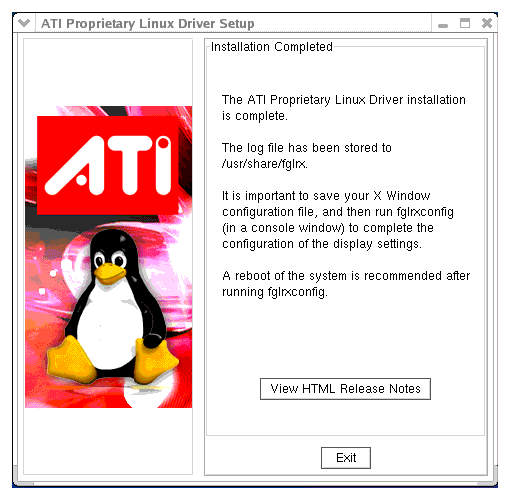
- Click View HTML Release Note for last minute driver information, or Exit to close the driver installer.
- Launch the Terminal Application/Window and run /usr/X11R6/bin/aticonfig --initial to configure the driver.
- Reboot your system.
You have successfully installed the ATI Proprietary Linux Driver.
Generate Distribution Specific Driver Package Option
The Generate Distribution Specific Driver Package option provides a simple way to generate a package specific for your distribution. This option uses the policies set by the operating system vendor and allows for maximum compatibility with the distribution. To install the ATI Proprietary Linux Driver using the Generate Distribution Specific Driver Package option, follow these steps:
- Launch the Terminal Application/Window and navigate to the ATI Proprietary Linux driver download.
- Enter the command sh ./ati-driver-installer-8.28.8.run to launch to the ATI Proprietary Linux driver installer The ATI Proprietary Linux Driver Setup dialog box is displayed
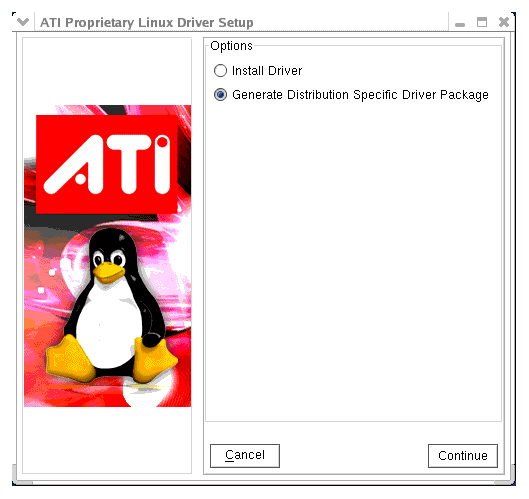

Note: You must be logged in with super user privileges in order to successfully install the ATI Proprietary Linux driver.
- Select Generate Distribution Specific Driver Package and click Continue. The ATI License Agreement is displayed.
- Read the License Agreement and Click I Agree to continue the installation, or Cancel to terminate the installation. The Package Generation Dialog Box is displayed
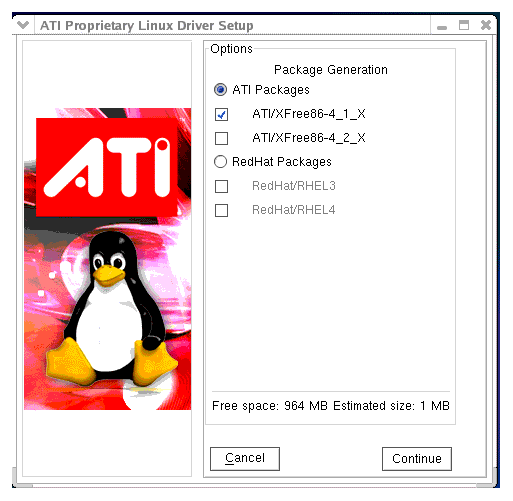
- Select the distribution package to be generated and click Continue. The package generation is started and the Package Generation Completed dialog box is displayed.
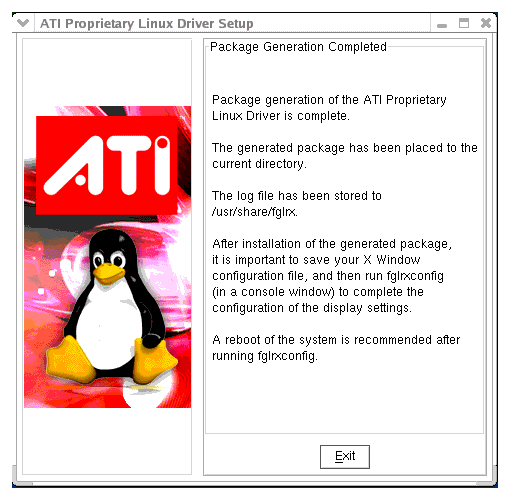
- Click Exit to close the ATI Proprietary Linux Driver Installer.
- You are now ready to install the generated distribution package using the distribution's package management system.
- After installing the generated distribution package, launch the Terminal Application/Window and run aticonfig --initial to configure the driver.
- Reboot your system.
You have successfully generated and installed a distribution specific driver package..
Driver Update Notification
To receive driver notifications, add the following RSS feed to your RSS reader: http://www.ati.com/online/rss/atilinuxdriver.rss

Note: In order to receive notifications you will need to have an RSS reader installed.
ATI Customer Care
The ATI Customer Care website provides accurate and up-to-date product support for optimum usability and performance. Technical issues are categorized and can be personalized to enhance user experience. The new ATI Customer Care Website can be found at: support.ati.com
To view a known or resolved issue, do the following:
- Go to: support.ati.com. The ATI Customer Care web page is displayed.
- In the top left hand pane, click Advanced Search. The Advanced Search pane is displayed.
- Under Search Type: Select the By: ID option.
- Enter the Topic number.
- Click Go.
Linux Feedback Program
The ATI Proprietary Linux driver releases may incorporate suggestions received through the Linux feedback program.
Please refer to http://apps.ati.com/linuxDfeedback/ to provide us with feedback.
| ATI Technologies Inc. http://www.ati.com Voice: (905) 882-2600 Fax: (905) 882-2620 |