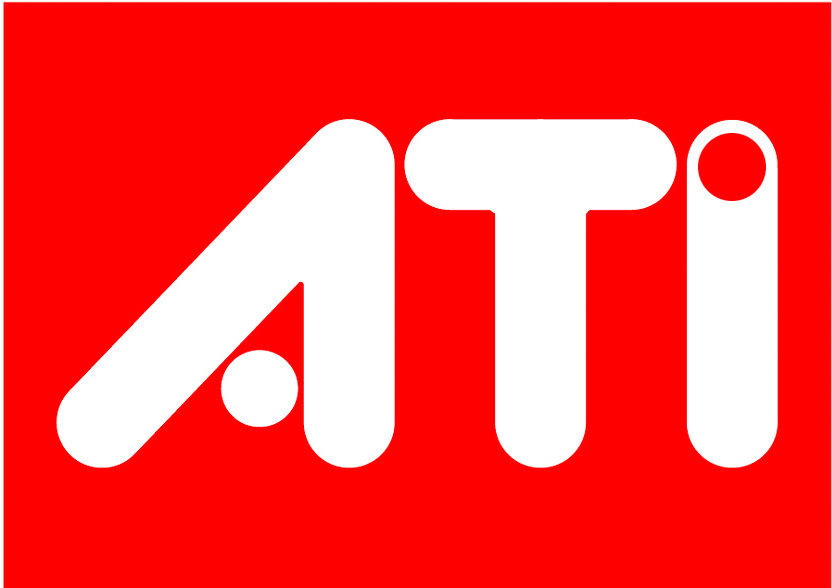
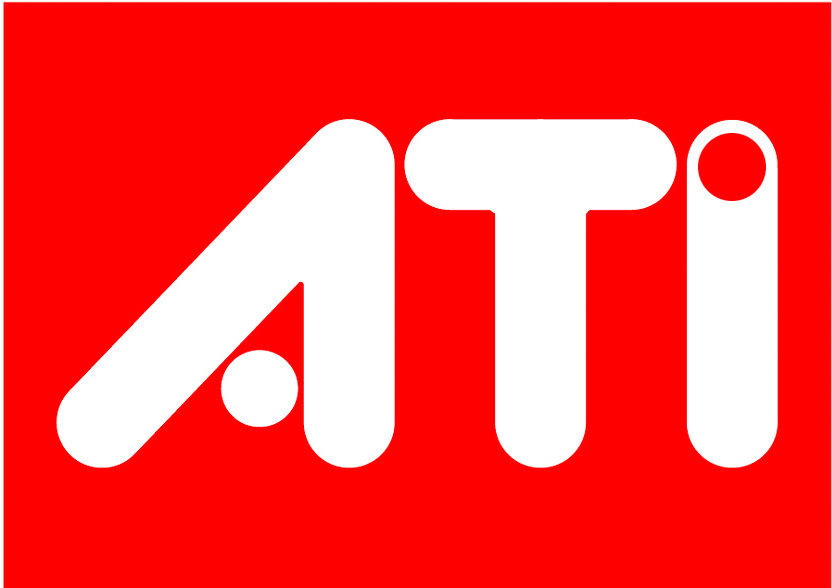
ATI Proprietary Linux Driver Release Note
This release note provides information on ATI's Proprietary Linux driver version 8.13.4 for the ATI Xpress 200 series product. The ATI 64 Bit Proprietary Linux driver only supports acceleration in 64 bit native applications.
The ATI Linux release notes provides information on the following:
- Web Content
- Southbridge Support (SATA,IDE, and Audio)
- Operating Systems Distributions Supported
- Minimum System Requirements
- System Recommendations
- Resolved Issues
- Known Issues
- Troubleshooting
- ATI Customer Care
- Linux Feedback Program
Web Content
Currently, this driver is available in rpm format only. Packages are available for XFree86 versions 4.1, 4.2, and 4.3, as well as X.org 6.8. One of these versions must be installed before installing the ATI Proprietary Linux driver.

Note: Refer to the minimum system requirements listed below to ensure you have downloaded the correct driver package for your system.
Southbridge Support (SATA,IDE, and Audio)
ATI is commited to the Linux community and provides information required to support ATI's Southbridge products. ATI also provides patches and information to maintainers of the southbridge drivers to ensure that ATI hardware is supported. ATI does not release a southbridge driver set directly, and relies on the Linux community to work with distribution vendors for southbridge driver support in their distributions.
Individuals who cannot obtain a distribution with southbridge support, can obtain the kernels or patches required to enable southbridge support directly from ATI.com.
Operating Systems Distributions Supported
The latest version of the ATI Proprietary Linux driver is designed to support the following Linux distributions:

Note: The ATI Proprietary Linux driver should install on a number of other Linux variants as well. Refer to the installation instructions for more information.
Minimum System Requirements
Before attempting to install the ATI Proprietary Linux driver, the following software must be installed:
- POSIX Shared Memory (/dev/shm) support is required for 3D apps
- glibc version 2.2 or 2.3
- Linux kernel 2.4 or higher
- XFree86 version 4.1, 4.2, or 4.3

Note: If you are unsure of which version of XFree86 is installed on your system, download and run check.sh from a command line to verify the version.
System Recommendations
For best performance and ease of use, ATI recommends the following:
- Kernel module build environment - should include the following:
- ISSE Support enabled in your Linux Kernel
- The rpm utility should be installed and configured correctly on your system
- QT version 2.x.x is needed for the ATI Control Panel, but is not mandatory

Note: In order to use the fglrx internal AGP support, you have to make sure that the kernel agpgart support is not active, i.e. it is not compiled into the kernel and the kernel modules are not loaded. If the fglrx kernel module detects that the kernel agpgart support is active, it will automatically use that even if its internal AGP support is requested in order to avoid conflicts that can cause problems under some circumstances.
Resolved Issues
The following section provides a brief description of resolved issues with the latest version of ATI Proprietary Linux driver. These issues include:
Known Issues
The following section provides a brief description of known issues associated with the latest version of ATI Proprietary Linux driver. These issues include:
- Attempting to resume from system suspension results in the system failing to respond. Topic number 737-218
- Running two X servers simultaneously results in the system failing to respond. Topic number 737-220
Troubleshooting
This section provides troubleshooting suggestions for common issues experienced when installing the graphics driver for the ATI RADEONTM Xpress 200.
3D Linux Applications Corrupt or Hang with Force Multi-Sample Visuals Enabled
This information applies to the following system configurations:
- ATI Proprietary Linux Driver 3.7.1 and later
- "force multi-sample visuals" option enabled in fglrxconfig
A 3D window might appear normally, but will corrupt the contents of any other window placed above it.
The 3D display may also appear corrupt. Lines, polygons, and highlights will be visible, but textures will not. The application is not usable in this state and may crash after a few seconds.
This issue does not occur on all systems or monitor configurations. Symptoms may vary between different applications.
X Fails to Load on Systems with Linux Kernel Version 2.6.x
This information applies to the following system configurations:
A blank screen may appear momentarily when X starts to load. The following error message (or similar) may appear on the text console or in /var/log/XFree86.0.log:
(EE) fglrx(0): [agp] unable to acquire AGP, error ""xf86_ENODEV""xf86_ENODEV""
This is not a problem with the display driver.
Version 2.6 kernels require a second kernel module in addition to agpgart, which should be named similar to the manufacturer of your motherboard AGP chipset. This error message should occur if the other agp module is not loaded.
This issue can be worked around as follows:
- First make sure that agpgart is loading properly.
- To find out which AGP controller your motherboard uses, issue the following command: lspci | grep AGP
- To find a list of AGP related kernel modules installed on your machine, issue the following command and look for a module (*.ko file) that suits your AGP Controller: ls /lib/modules/`uname -r`/kernel/drivers/char/agp
- Use the modprobe command (as root) to load the module. For example: On a motherboard using a VIA® AGP Controller, you would load the via-agp.ko using modprobe as follows (notice that the trailing .ko is omitted): modprobe via-agp
Check the modprobe manpage for more information on loading kernel modules.
- To verify that the AGP module is already loaded, run lsmod as root. With the X server running and the connection established, the usage count of this module must be greater than zero.
If you cannot find a suitable agp module for your motherboard, then you may want to upgrade to the latest version of the Linux kernel, or check your motherboard manufacturer's website for more information.
3D Applications Produce Open of Shared Memory Object Failed Error Message
This information applies to the following system configurations:
The following may occur when trying to run certain 3D applications:
- FGLTexMgr: open of shared memory object failed (Function not implemented) __FGLTexMgrCreateObject: __FGLTexMgrSHMmalloc failed! fglX11AllocateManagedSurface: __FGLTexMgrCreateObject failed!
The display driver requires POSIX Shared Memory to be enabled on the system in order to run these applications correctly. This feature should be enabled by default on most current Linux distributions, but may be disabled intentionally by some system administrators or not included in older distributions.
To enable POSIX Shared Memory on your system, perform the following as root:
- Add the following line to /etc/fstab (if it isn't there already): tmpfs /dev/shm tmpfs defaults 0 0
- Mount shared memory as follows: mount /dev/shm
- Issue the following command to check that it mounted properly: mount | grep "shm"
If the mount was successful, then the following output (or similar) should appear:
tmpfs on /dev/shm type tmpfs (rw)
At this point, POSIX Shared Memory is enabled. Your 3D applications should run properly and the error message above should no longer occur.
If the output from this command is blank, then the mount failed.
If /dev/shm fails to mount, then this feature may not be turned on in your Linux kernel. In this case we recommend upgrading to a more recent Linux kernel, or contacting your Linux Distribution vendor for more information on enabling POSIX Shared Memory.
For further information and general help on driver or software installation, game issues, and more, visit the ATI FAQ website.
ATI Customer Care
ATI Customer Care has recently upgraded their website to provide a higher level of technical support and easy of navigation. The new ATI Customer Care website provides more accurate and up-to-date product support for optimum usability and performance. Technical issues are now categorized and personalized to enhance user experience. The new ATI Customer Care Website can be found at: support.ati.com
To view a known or resolved issue, do the following:
- Go to: support.ati.com. The ATI Customer Care web page is displayed.
- In the top left hand pane, click Advanced Search. The Advanced Search pane is displayed.
- Under Search Type: Select the By: ID option.
- Enter the Topic number.
- Click Go.
Linux Feedback Program
The ATI Proprietary Linux driver releases may incorporate suggestions received through the Linux feedback program.
Please refer to http://apps.ati.com/linuxDfeedback/ to provide us with feedback.
| ATI Technologies Inc. http://www.ati.com Voice: (905) 882-2600 Fax: (905) 882-2620 |