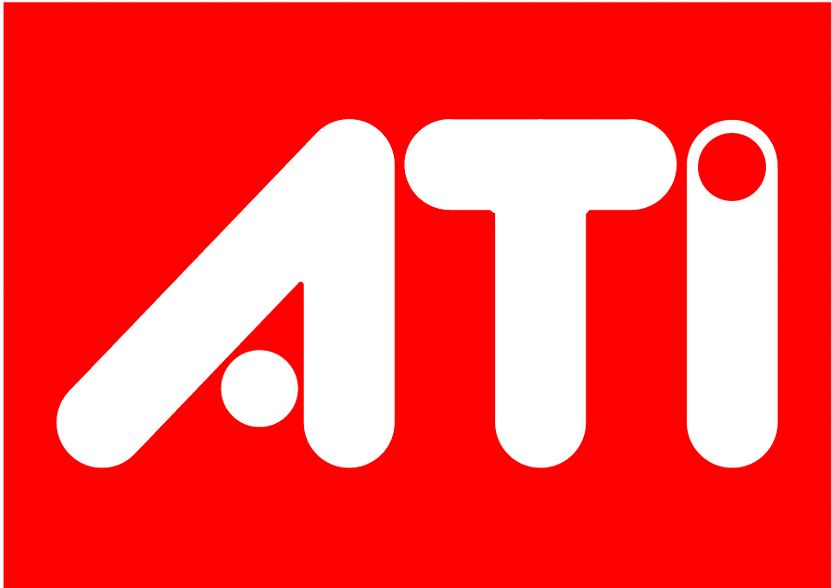
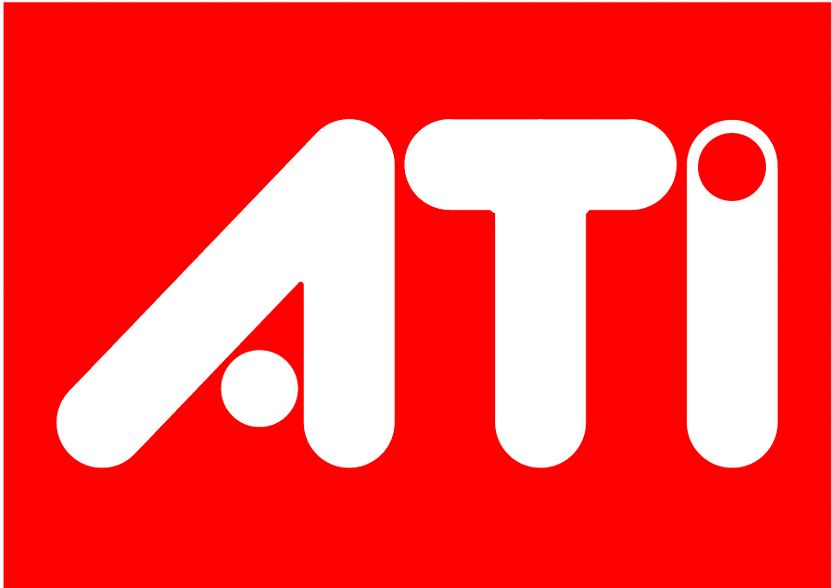
ATI Proprietary Linux Driver Installer
This release note provides information on the ATI Proprietary Linux Driver Installer. The ATI Proprietary Linux Driver Installer makes installing the ATI Linux driver a simple and user friendly experience. The installer provides for automatic and custom driver installations, along with an option to generate distribution specific driver packages

Note: ATI recommends that you create a central location for your ATI Proprietary Linux driver downloads.
Install Driver Option
The Install Driver option provides two driver installation options. The Automatic option installs all driver components, and the Custom option allows for the selection of driver components to be installed.
Automatic Driver Installation Option
To install the ATI Proprietary Linux driver using the Automatic option, follow these steps:
- Launch the Terminal Application/Window and navigate to the ATI Proprietary Linux driver download.
- Enter the command ./ati-driver-installer-8.14.13.run to launch the ATI Proprietary Linux driver installer. The ATI Proprietary Linux Driver Setup dialog box is displayed.

Note: You must be logged in with super user privileges in order to successfully install the ATI Proprietary Linux driver.
- Select Install Driver and click Continue. The ATI License Agreement is displayed.
- Read the License Agreement and Click I Agree to continue the installation, or Cancel to terminate the installation. The Mode of Installation Dialog Box is displayed.
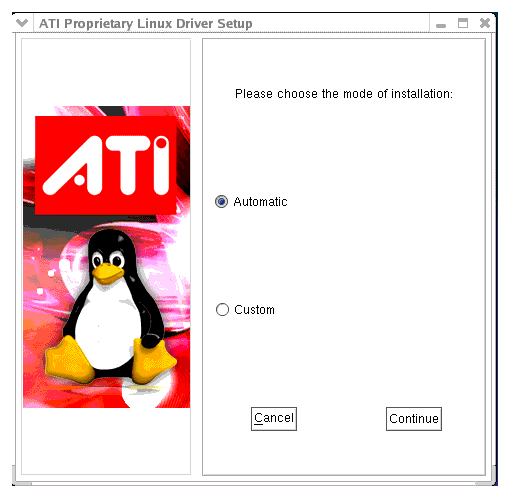
- Select Automatic and click Continue. The ATI Proprietary Linux Driver is installed, and the Installation Complete Dialog box is displayed.
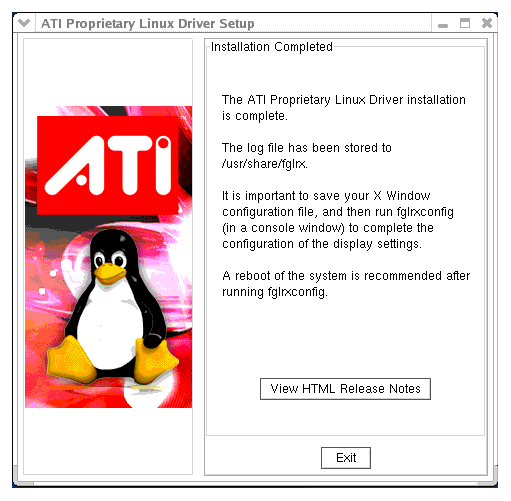
- Click View HTML Release Note for last minute driver information, or Exit to close the ATI Proprietary Linux Driver Installer.
- Launch the Terminal Application/Window and run /usr/X11R6/bin/fglrxconfig to configure the driver.
- Reboot your system.
You have successfully installed the ATI Proprietary Linux Driver.
Custom Driver Installation Option
The Custom option allows for the selection of driver components to be installed. To install the ATI Proprietary Linux Driver using the Custom option, follow these steps:
- Launch the Terminal Application/Window and navigate to the ATI Proprietary Linux driver you have downloaded
- Enter the command ./ati-driver-installer-8.14.13.run to begin the installation.
The ATI Proprietary Linux Driver Setup dialog box is displayed
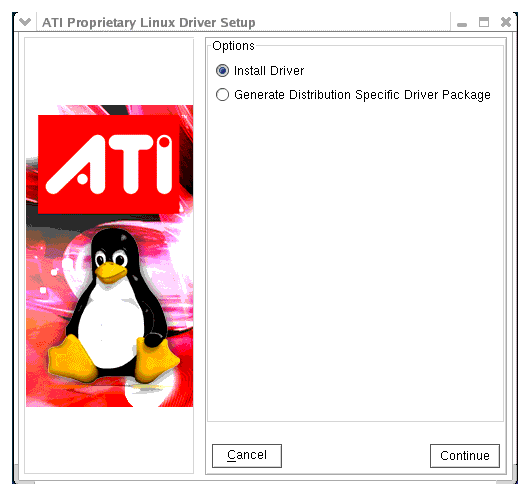

Note: You must be logged in with super user privileges in order to successfully install the ATI Proprietary Linux driver.
- Select Install Driver and click Continue. The ATI License Agreement is displayed.
- Read the License Agreement and Click I Agree to continue the installation, or Cancel to terminate the installation. The Mode of Installation Dialog Box is displayed.
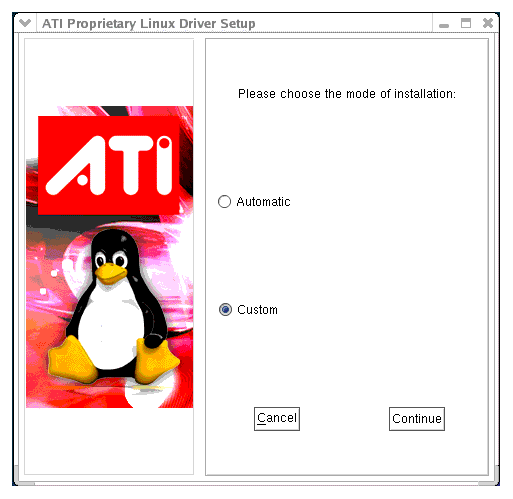
- Select Custom and click Continue. The ATI Proprietary Linux Driver Setup options is displayed.
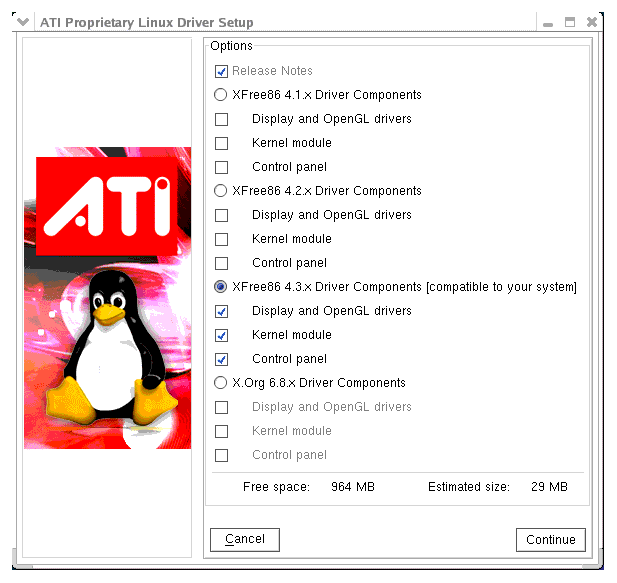
- Select the driver components to be installed and click Continue. The ATI Proprietary Linux Driver is installed, and the Installation Complete Dialog box is displayed.
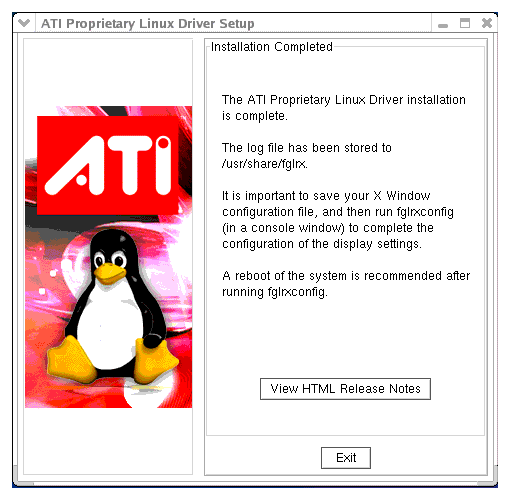
- Click View HTML Release Note for last minute driver information, or Exit to close the driver installer.
- Launch the Terminal Application/Window and run /usr/X11R6/bin/fglrxconfig to configure the driver.
- Reboot your system.
You have successfully installed the ATI Proprietary Linux Driver.
Generate Distribution Specific Driver Package Option
The Generate Distribution Specific Driver Package option provides a simple way to generate a package specific for your distribution. This option uses the policies set by the operating system vendor and allows for maximum compatibility with the distribution. To install the ATI Proprietary Linux Driver using the Generate Distribution Specific Driver Package option, follow these steps:
- Launch the Terminal Application/Window and navigate to the ATI Proprietary Linux driver download.
- Enter the command ./ati-driver-installer-8.14.13.run to launch the ATI Proprietary Linux driver installer.
The ATI Proprietary Linux Driver Setup dialog box is displayed
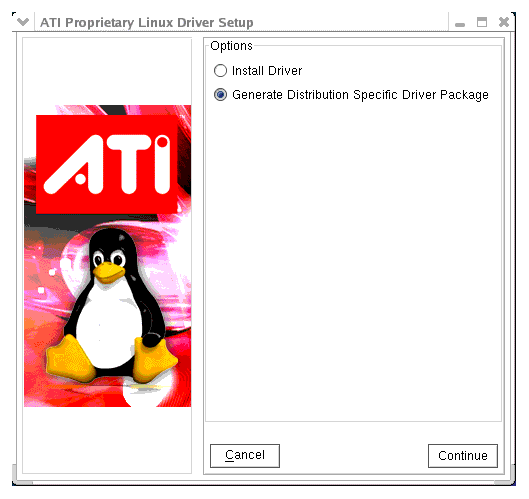

Note: You must be logged in with super user privileges in order to successfully install the ATI Proprietary Linux driver.
- Select Generate Distribution Specific Driver Package and click Continue. The ATI License Agreement is displayed.
- Read the License Agreement and Click I Agree to continue the installation, or Cancel to terminate the installation. The Package Generation Dialog Box is displayed
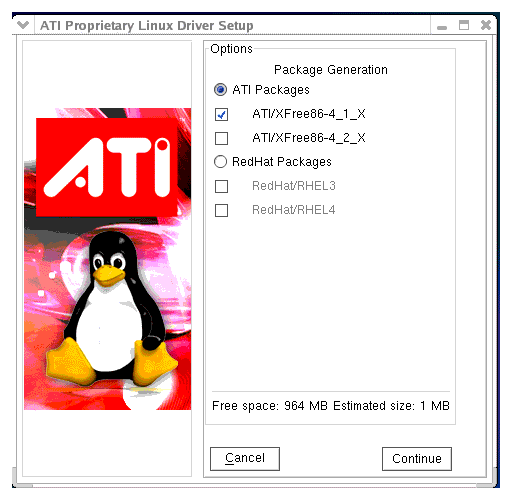
- Select the distribution package to be generated and click Continue. The package generation is started and the Package Generation Completed dialog box is displayed.
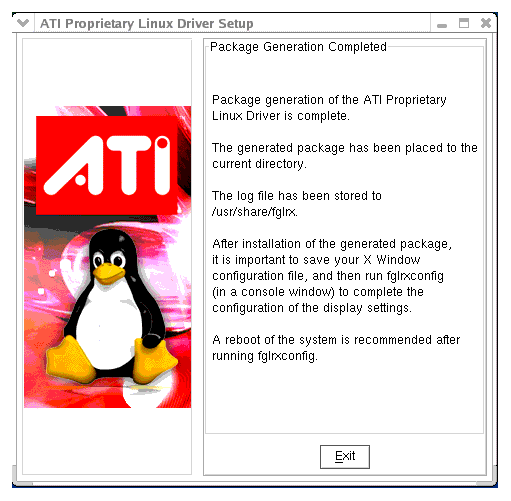
- Click Exit to close the ATI Proprietary Linux Driver Installer.
- You are now ready to install the generated distribution package using the distribution's package management system.
- After installing the generated distribution package, launch the Terminal Application/Window and run fglrxconfig to configure the driver.
- Reboot your system.
You have successfully generated and installed a distribution specific driver package..
ATI Customer Care
The ATI Customer Care website provides accurate and up-to-date product support for optimum usability and performance. Technical issues are categorized and can be personalized to enhance user experience. The new ATI Customer Care Website can be found at: support.ati.com
ATI Technologies Inc.
http://www.ati.com
Voice: (905) 882-2600
Fax: (905) 882-2620