

These release notes provide information on the System Management Bus (SMBus) driver. The Release Notes also provide step-by-step instructions for successfully installing the ATI SMBus driver
The Release Notes for the ATI SMBus driver contains the following information:
- Overview
- ATI Integrated Product Support
- Operating systems supported
- Downloading the SMBus Software Drivers
- Installing the ATI SMBus Software Drivers
- CATALYST™ CREW Feedback Program
- Customer Care Service
Overview
The System Management Bus (SMBus) is used in personal computers and servers for low-speed system management communications. Its primary use is to send charging requirements to the host CPU from the battery that is located on the motherboard. It is also used as a communication link from one device, such as the Thermal Sensor to another.
ATI Integrated Product Support
The ATI SMBus software driver is designed to support the following ATI integrated product family:
Operating systems supported
The latest version of the ATI SMBus software driver is designed to support the following Microsoft Windows platforms:
Downloading the SMBus Software Drivers
This section provides information on downloading the INTEGRATED Software drivers for your OEM motherboard using ATI chipset products. ATI recommends that you create a central location for your ATI INTEGRATED downloads. To do this, follow these steps.
- Right-click on any open area of your desktop. A drop down menu is displayed.
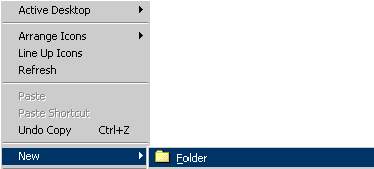
- Select New->Folder. A new folder is created on your desktop.
- Name the folder CATALYST Downloads.
- Navigate to the ATI software download web page, and select the software driver you require.
- Click Download. A File download dialog box is displayed.
- Click Save. The Save As dialog box is displayed.
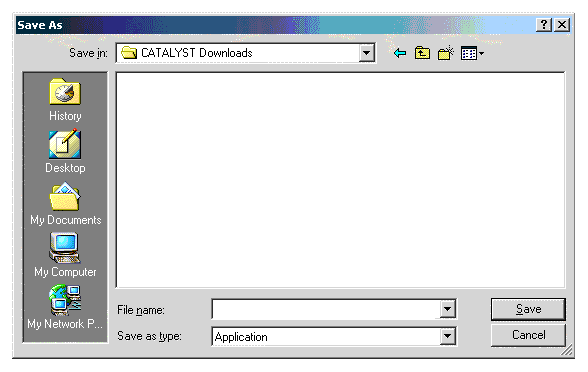
- Navigate to the CATALYST Downloads folder, and click Save.
You have successfully saved the software driver to your desktop.
Installing the ATI SMBus Software Drivers
This section provides information on installing the ATI SMBus Software Drivers for your OEM motherboard containing ATI chipset products. To install the SMBus driver, follow these steps:
- Navigate to the CATALYST Downloads folder on your desktop. Double-click on the folder to view its content.
- Double click the SMBus driver (IGP-smbus-5-10-1000-2b.exe). The InstallShield Wizard is displayed.
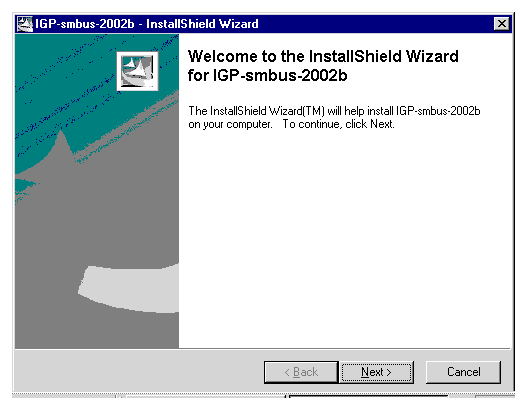
- Click Next. The Location to Save Files window is displayed. Accept the default location.
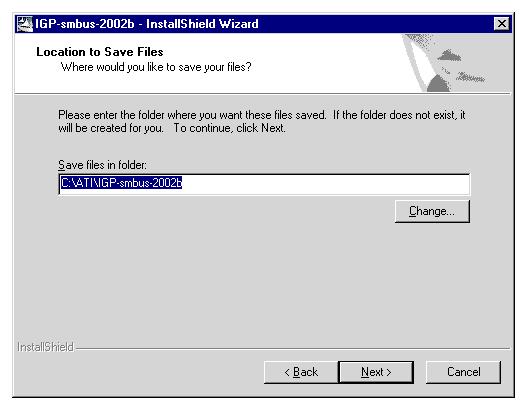
- Click Next. The file extraction is started and the integrated SMBus driver setup window is displayed.

- Click Next. The Install Wizard Complete window is displayed.
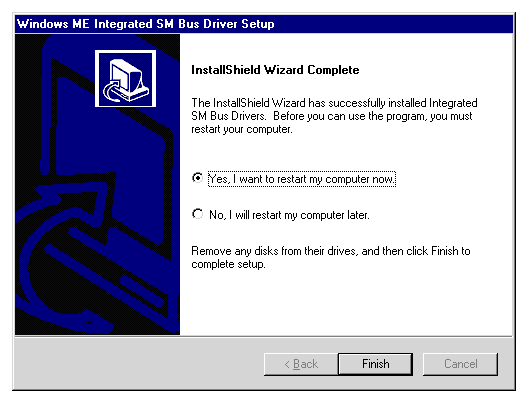
- Click Finish to restart your system and complete the installation of the ATI SMBus driver support.
You have successfully installed the ATI SMBus software driver for your OEM motherboard containing ATI chipset products.
CATALYST™ CREW Feedback Program
This driver release incorporates suggestions received through the CATALYST™ CREW feedback program. Please refer to http://apps.ati.com/driverfeedback/ and provide us further feedback.
Customer Care Service
The ATI Customer Care Center is focused on delivering accurate, up-to-date product support for optimum usability and performance. Should you require assistance with your ATI product visit, http://www.atitech.com/support/index.html
| ATI Technologies Inc. http://www.ati.com Voice: (905) 882-2600 Fax: (905) 882-2620 |